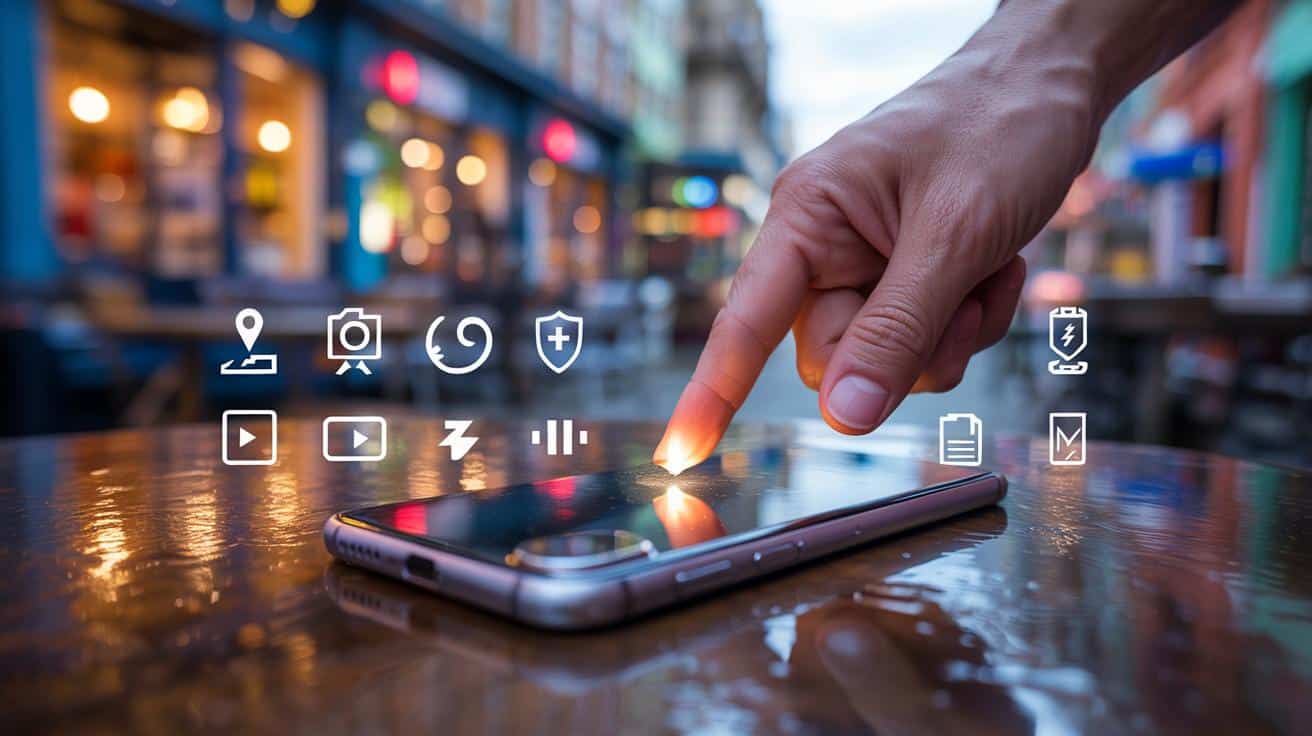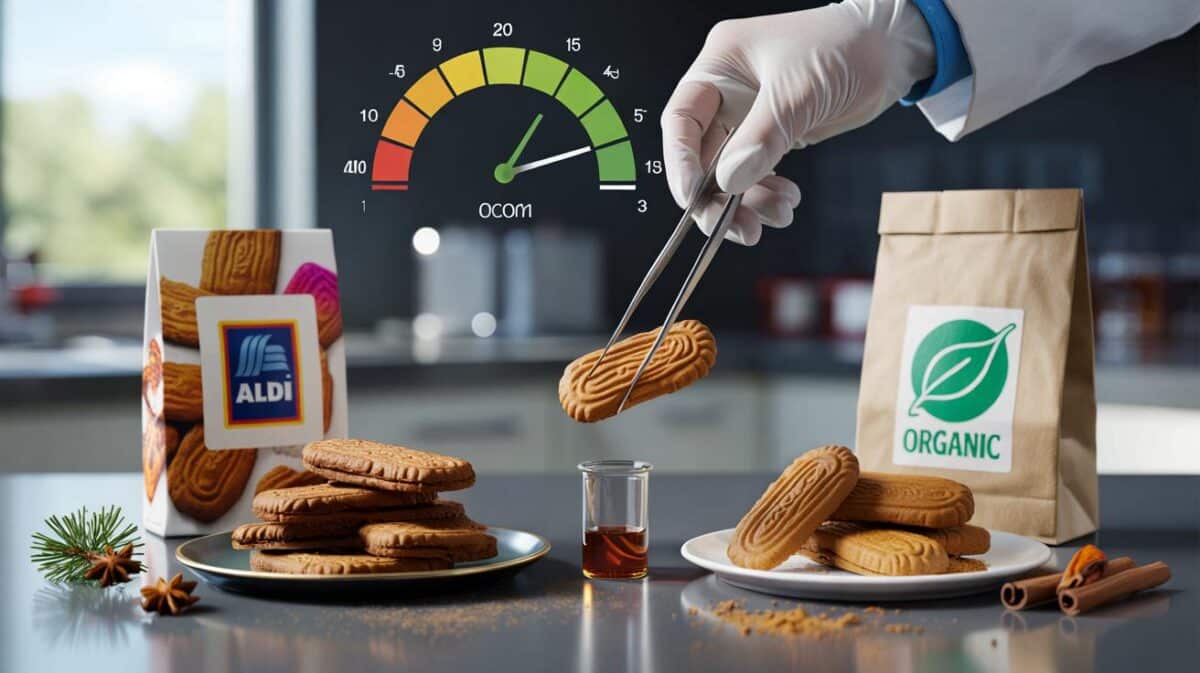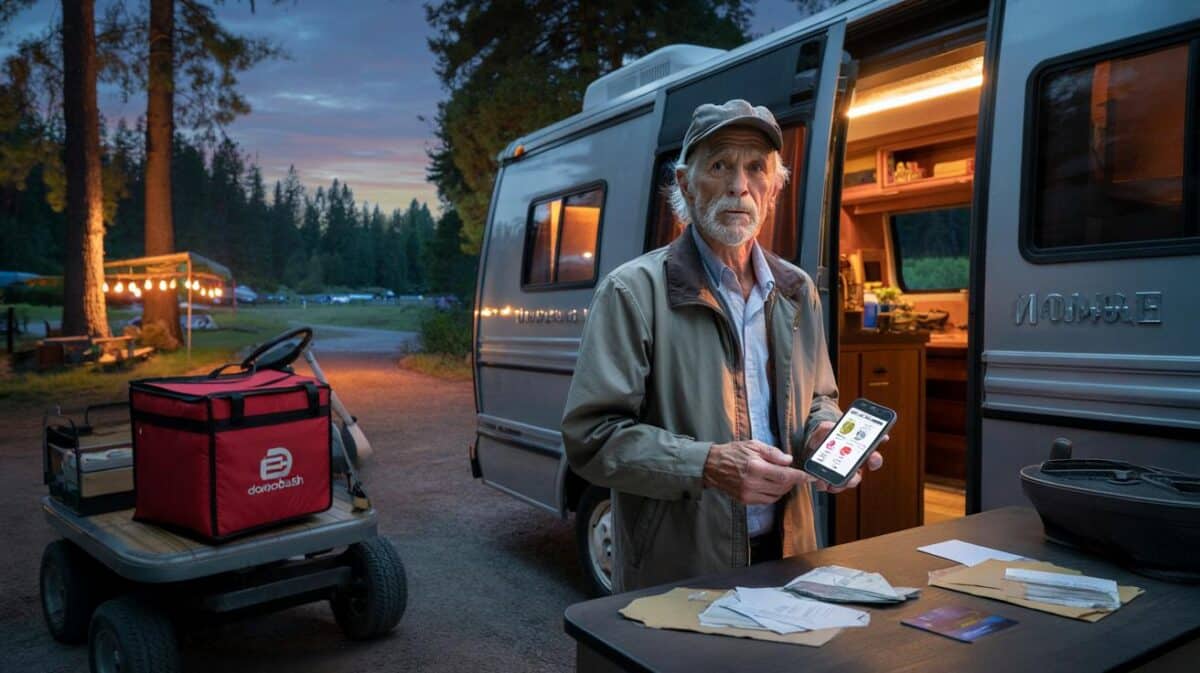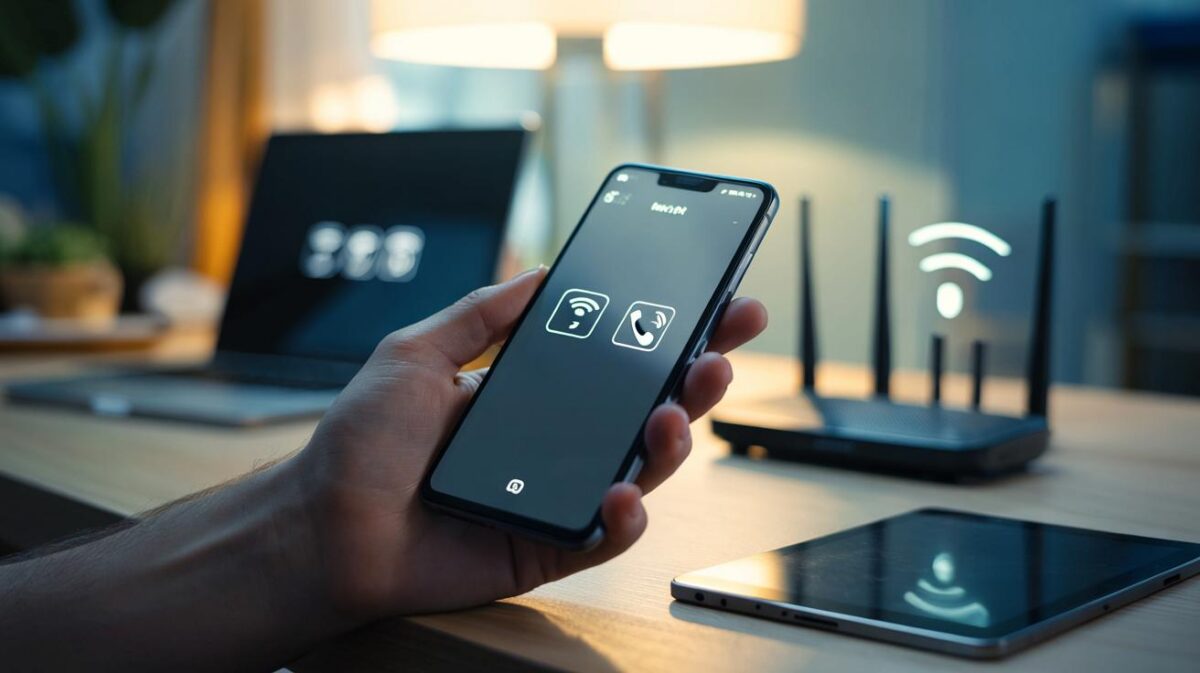Your phone is already packed with quiet superpowers. Most of them sit two taps away, hiding in menus you never open. We’ve all had that moment when a tiny task feels strangely hard on a big screen. The truth: a handful of hidden tricks can shave minutes off your day and lower the noise in your head. Small switches, big calm.
She tapped the back of her iPhone twice; the flashlight snapped on. A third tap, music paused. No drama, no menu diving, no dropped latte.
Next to her, a student edited a text with one thumb, dragging the cursor by pressing the spacebar on the keyboard. The movement looked like a magician palming a coin. It felt effortless, almost smug. A double tap changed everything.
Faster everyday gestures you’ll wish you knew
Start with tiny moves that make your phone feel lighter in the hand. Long-press the spacebar to slide the cursor and fix typos without pecking. Double-press the power button to open the camera instantly. On many Android phones, hold down the volume button to skip tracks with the screen off. One-handed mode pulls the top of the screen within reach, which saves you from the thumb-stretch of doom.
A study from Dscout found the average person touches their phone 2,617 times a day. That’s a lot of micro-friction. My friend Sam cut his morning routine by four minutes by using Text Replacement: typing “addr” expands to his full address; “omw5” spits out “On my way, five minutes.” He added a clipboard manager on Android to keep recent copies at hand. Suddenly, forms and messages felt less like chores.
These small wins stack because your brain loves patterns. The more consistent a gesture, the faster it becomes reflex. Swipe down for search, not for doom scrolling. Put the apps you use every morning in the same spot on the home screen, and stack similar widgets so information is always one flick away. Over time, the phone stops asking you to think about it. It just… greases the day.
Set-and-forget automations and safety nets
Turn taps into triggers. On iPhone, set up Back Tap to launch your favorite shortcut, silence calls, or take a screenshot with two or three taps on the back. On Pixel, use Quick Tap to open an app, toggle the flashlight, or start a voice note. Pair that with simple Shortcuts on iOS or Assistant Routines on Android: “When I arrive home,” turn on Wi‑Fi, open reminders, and queue a playlist. The phone becomes a quiet butler.
Keep it simple. Start with one automation you’ll use daily: flashlight on tap, low-power mode at 20%, or bedtime focus at 10 pm. Then live with it for a week. Let’s be honest: nobody really does that every day. If a routine nags or misfires, kill it. A good automation disappears into your life. A bad one becomes another notification you ignore.
Choose automations that lower decision fatigue and raise safety.
“The trick isn’t doing more with your phone. It’s making your phone do more without you.”
Try this starter set:
- iPhone: Settings > Accessibility > Touch > Back Tap → assign actions like Flashlight or a Shortcut.
- Pixel/Android: Settings > System > Gestures > Quick Tap → pick Camera, Open app, or Toggle.
- Create text shortcuts: iOS Settings > General > Keyboard > Text Replacement; Android Gboard > Dictionary > Personal dictionary.
- Save offline maps: Google Maps > your profile > Offline maps → download your city.
- Emergency SOS: iOS Settings > Emergency SOS; Android Safety app → add contacts and medical info.
Make your phone quieter, smarter, kinder
Phones aren’t only for speed. They can remove friction you stopped noticing. Live Caption on Android and iOS captions videos and voice notes even in a noisy train. Sound Recognition on iPhone listens for a doorbell or a baby crying. One-handed reachability reduces strain, which matters more than you think during a long day. Phones should serve your day, not steal it.
Batch the boring stuff. Scan documents directly from Notes on iPhone or Google Drive on Android, then share via AirDrop or Quick Share without sending things into the ether. Long-press on a text to translate. On Android, the clipboard preview lets you edit and scrub sensitive content before pasting. On iPhone, Focus modes filter who can reach you at certain times, with a small status that politely says you’re not ignoring anyone.
Safety nets calm the mind. Set Medical ID and Emergency SOS on both platforms, then practice once so your hands know the move. Pin your most-used settings to Quick Settings or Control Center—Flashlight, Low Power, Hotspot, QR scanner. Save offline maps for your next trip. Keep your homescreen clean: one page, one stack of widgets, one dock of daily apps. The less you hunt, the less you hurry. The day feels wider.
Here’s the part that sticks with me after watching dozens of people use their phones on buses, in lines, in parks. The happiest users aren’t the fastest. They’re the ones who edited their phones so fewer things are possible at any given moment. Fewer menus. Fewer nags. Clearer paths. Share a shortcut with a friend. Teach someone the spacebar cursor trick. The quiet spreads in small, human ways.
| Point clé | Détail | Intérêt pour le lecteur |
|---|---|---|
| Instant gestures | Back/Quick Tap, spacebar cursor, power-button camera | Cut micro-friction and move faster with one hand |
| Smart automation | Location/time routines, Focus modes, low-power triggers | Fewer decisions, steadier energy through the day |
| Safety and calm | Emergency SOS, offline maps, tidy Quick Settings | Confidence when things go wrong and less screen noise |
FAQ :
- Do these tricks work on any phone?Most do, with slight twists. iPhone has Back Tap and Shortcuts; Pixel has Quick Tap and Assistant Routines; other Android phones offer similar gestures under Gestures or Accessibility.
- How do I find hidden menus fast?Use Settings search. Type “Back Tap,” “gesture,” “Focus,” or “dictionary.” On Android, search “Quick Tap,” “rules,” or “Digital Wellbeing.” It’s faster than hunting.
- Will automation drain my battery?Simple triggers barely move the needle. Battery gains come from routines that enable low power, toggle radios, and reduce background noise without you thinking about it.
- What about privacy when automating?Keep routines on-device when possible. Shortcuts and Assistant Routines can run locally; avoid automations that send personal data unless you trust the app and context.
- If I try only one thing, what should it be?Set a double-tap to toggle your flashlight or start a timer. It’s instant, useful everywhere, and it teaches your hands that your phone can listen—and help.